Tracking 100% of your feed traffic: Redirecting your Blogger feed to your FeedBurner feed
Blogger
can make sure all feed traffic for your blog content goes to your
FeedBurner feed. This helps make sure your FeedBurner stats are
comprehensive and accurate; even subscribers to the 'Original Feed' are
routed through FeedBurner.
If you do not have feed burner account than create account using these steps
First customize you feed using feed burner: click here for more details
To redirect your feed:
Steps for Creating Account on Flickr with Yahoo ID
Go to www.flickr.com
and click on "Sign In" link on the top right as shown in bellow image
If you are logging in first time to the flickr.com with yahoo id you can see following page to create account on the flickr. Click on the "Create A New Account" and you account will be created.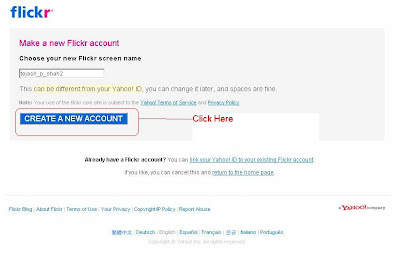 Related Articles: How to Invite friends or family on the flickr.com
Related Articles: How to Invite friends or family on the flickr.com
If you do not have feed burner account than create account using these steps
First customize you feed using feed burner: click here for more details
To redirect your feed:
- In a new browser window, sign in to your Blogger account.
- From the Blogger Dashboard, click the Settings link for the blog you want to promote.
The Settings page for your selected blog should appear.
- Click the Site Feed link under the Settings tab.
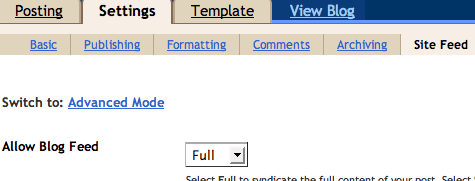
- Type your complete FeedBurner feed address into the Post Feed Redirect URL text field.(Note:
This is the URL which you have created at FeedBurner customized feed.
You can find it using "Edit feed details" link for your blog.) Make sure you type in your entire feed address including the "http://" portion.
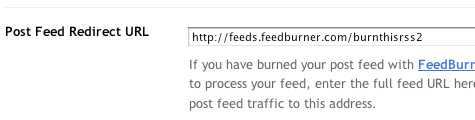
- Click Save Settings.
You should see the message "Settings were Saved Successfully".
- Blogger will now redirect all feed traffic for your blog to your FeedBurner feed.
- Create Feed Burner Account
- Customize blogger's feed using feed burner
- Providing Email subscription option for Blogger or blogspot blog using Feed Burner
- Providing Email Subscription for TypePad or TypePad (Japan) Blog using Feed Burner
More Sharing ServicesShare
|
Share on twitter
Share on facebook
Share on orkut
Share on myspace
Share on aim
Share on googlebuzz
Share on google
Share on email
More Sharing Services
0
Creating Feedburner account for Feed Redirection of Blogger / Blogpot / TypePad Blog
Feedburner.com gives you option to
customize the feed for your blog, and you can give visitors to subscribe
via email and also track visitors and how many people had subscribed to
your feed. It also give lot of customization options. Here I will
explain how you can use feedburner for providing email subscription
option to your blog.
Please follow the steps to create the feedburner account.
Related Articles:
Please follow the steps to create the feedburner account.
- Go to http://www.feedburner.com/fb/a/home Now changed to http://feedburner.google.com/fb/a/myfeeds
- Click on Register link at the top near right side
- This will open Google's login page. If you have Google id then login with that other wise click on the Create Account link bellow.
- Once you login with Google Account, you will be redirected to FeedBurner's home page
- Finally you have created Feed Burner account.
Related Articles:
Friday, March 13, 2009
Increase Click Through Rates - CTR for ads : Where should I place Google ads on my pages?
The
best location for Google ads varies from page to page, depending on
content. Here are a few questions to ask yourself when considering where
to position your ads:
| |
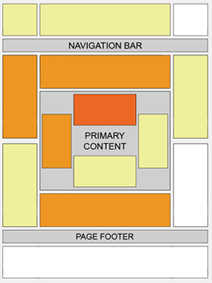 | Certain
locations tend to be more successful than others. This "heat map"
illustrates the ideal placing on a sample page layout. The colors fade
from dark orange (strongest performance) to light yellow (weakest
performance). All other things being equal, ads located above the fold
tend to perform better than those below the fold. Ads placed near rich
content and navigational aids usually do well because users are focused
on those areas of a page. While this heat map is useful as a
positioning guideline, we strongly recommend putting your users first
when deciding on ad location. Think about their behavior on different
pages, and what will be most useful and visible to them. You'll find
that the most optimal ad position isn't always what you expect on
certain pages. For example, on pages where users are typically focused on reading an article, ads placed directly below the end of the editorial content tend to perform very well. It's almost as if users finish reading and ask themselves, "What can I do next?" Precisely targeted ads can answer that question for them. Source : https://www.google.com/adsense/support/bin/answer.py?answer=17954&sourceid=aso&subid=ww-ww-em-hyd_nl1&medium=email |
Increase visitors using Google, Yahoo, MSN, Live, Altavista, Alexa and many more search engines
If you have blog or website from
long time and you are worried why visitors are not coming to your blog
then one reason many be you have not submitted you website to various
search engines
Search engines like Google, Altavista and Yahoo search the Internet and find your web site through links from other web sites. This is another reason to build a strong network of relevant... quality sites that link to yours.
If your web site is linked to from other sites there may be no need to submit. If your web site has no links... use the submit site free pages here only once... then check your listing in 45 to 60 days. CAUTION: submitting again before 45 days will not help and may hurt your ranking chances if considered abuse by the search engine.
Software that automatically submits your web site should be avoided. Only submit manually to the top search engines... that is where 80 to 90% of your traffic normally comes from.
Have you seen Google™ Trends yet? Let's you compare traffic of different keyword phrases.
Add your site or blog to Google free Google submit
Yahoo Site Explorer allows you to explore all the web pages indexed by Yahoo! Search.
submit site or blog to Yahoo for free
Registration is required but it is free.
register free MSN submit url or your blog or site here free MSN submit
Submit a site - Exalead - Internet search engine ¤ Image search engine ¤ video search engine too.
add url to Altavista Yahoo now feeds Altavista
submit site free to AlltheWeb Yahoo now feeds AlltheWeb
submit site free to Alexa
submit your site to OhioBiz (Ohio sites only)
Submit your blog to Google Blog search ping service
Search engines like Google, Altavista and Yahoo search the Internet and find your web site through links from other web sites. This is another reason to build a strong network of relevant... quality sites that link to yours.
Free Submit Your URL to search engines list
You can also submit your site free... when you add your url to a search engine requesting to be indexed. Below is an easy one stop search engines list of some of the top search engines where you can submit your site free.If your web site is linked to from other sites there may be no need to submit. If your web site has no links... use the submit site free pages here only once... then check your listing in 45 to 60 days. CAUTION: submitting again before 45 days will not help and may hurt your ranking chances if considered abuse by the search engine.
Software that automatically submits your web site should be avoided. Only submit manually to the top search engines... that is where 80 to 90% of your traffic normally comes from.
Have you seen Google™ Trends yet? Let's you compare traffic of different keyword phrases.
Add your site or blog to Google free Google submit
Yahoo Site Explorer allows you to explore all the web pages indexed by Yahoo! Search.
submit site or blog to Yahoo for free
Registration is required but it is free.
register free MSN submit url or your blog or site here free MSN submit
Submit a site - Exalead - Internet search engine ¤ Image search engine ¤ video search engine too.
add url to Altavista Yahoo now feeds Altavista
submit site free to AlltheWeb Yahoo now feeds AlltheWeb
submit site free to Alexa
submit your site to OhioBiz (Ohio sites only)
Submit your blog to Google Blog search ping service
Click for » Valuable Keywords Tool
Tuesday, March 10, 2009
How to add Subscription Links to the Blogger.com / blogspot.com blog
To improve visitors to you blog one thing
you can do is keep you visitor noted when you are posting the new
article on your blog. That thing you can do by providing the
Subscription Links option to the users. Please follow the given steps to
add Subscription Links to your blog.
- Login to to Blogger.com and go to Edit Template / Layout of you blog for which you wanted to provide subscription links
- Here click on the "Add a Gadget" link where you wanted to add the subscription links
- This will open the pop up as shown in the bellow image form there select Subscription Links (New!)
- This will open screen as bellow, there you can edit the Title for Subscription Links e.g "Subscribe To" as shown in the bellow image
- Now click on the "Save" button and Subscription Links gadget is added to you blog
- Now you can visit you blog and find Subscription Links gadget as follows
How to Add Logo to Blogger Blog
Please go through following steps to add your own logo to the blogger.com or blogspot.com blog
- Log in to blogger.com
- Go to Dashboard
- Go to Edit Template / Layout of the blog for which you wanted to add the logo and you can see the following screen
- On this screen click on the "Edit" link in the Header portion as shown in the above image. If (Header) portion is not present for your blog then go to "Add a Gadget" link and from there add an
- The pop up will open as shown bellow. You can upload you logo image from you computer or provide the web location
- And Finally click on Save button and everything is done.
Friday, March 06, 2009
How to Invite friends on flickr.com
How to Invite friends on flickr.com
Login to flickr.com with yahoo id you can see following home page (if you are logging in to flickr.com for the first time then click here) Now click on the small arrow next to Contact as shown in the bellow image
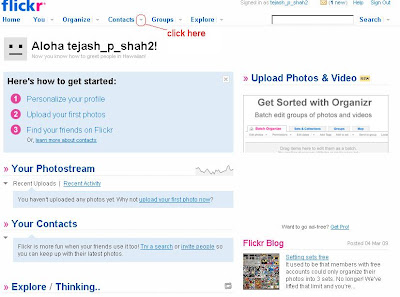
After this you can see the drop down menu as shown in bellow image click on "Invite your friends"
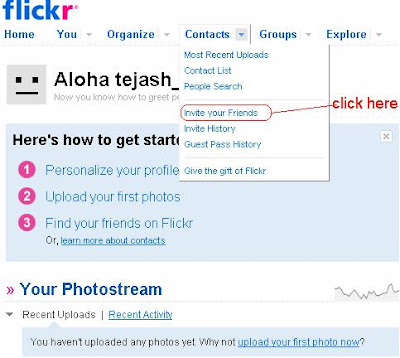
Now you can see following page here enter name and email id of the friends and click on "Send" at the down side of the page. Also select check box for "" and ""
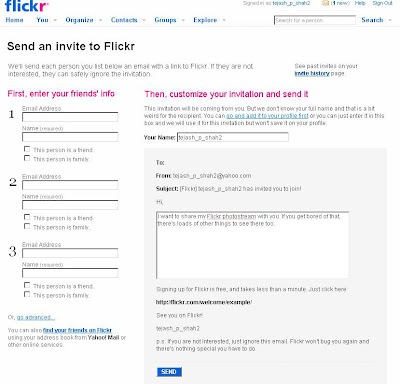
Login to flickr.com with yahoo id you can see following home page (if you are logging in to flickr.com for the first time then click here) Now click on the small arrow next to Contact as shown in the bellow image
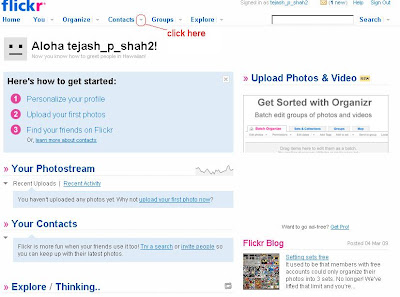
After this you can see the drop down menu as shown in bellow image click on "Invite your friends"
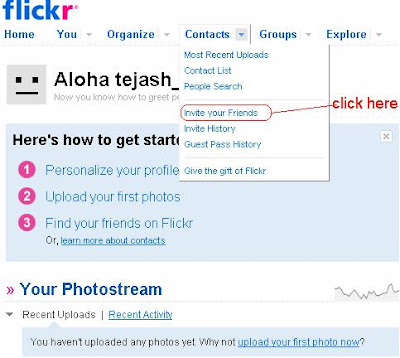
Now you can see following page here enter name and email id of the friends and click on "Send" at the down side of the page. Also select check box for "" and ""
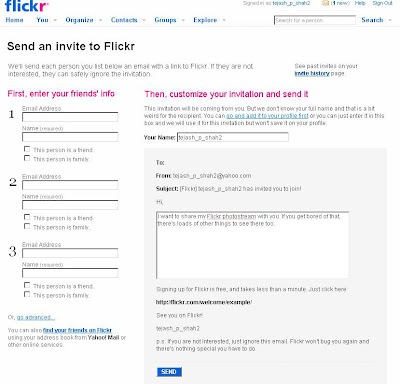
Steps for Creating Account on Flickr with Yahoo ID
Steps for Creating Account on Flickr with Yahoo ID
Go to www.flickr.com
and click on "Sign In" link on the top right as shown in bellow image
If you are logging in first time to the flickr.com with yahoo id you can see following page to create account on the flickr. Click on the "Create A New Account" and you account will be created.
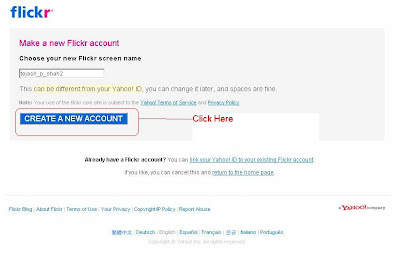 Related Articles: How to Invite friends or family on the flickr.com
Related Articles: How to Invite friends or family on the flickr.com















