How to change value of Older Post / Newer Post / Home for the blogger's blog
You must have seen links "Older Posts" , "Newer Posts" and "Home" at the bottom of the blog post for any blogger.com blog.  If you are willing to change these names to some thing else like "Next" , "Previous" and "Home Page",
then here are some simple steps to do that. For this you need to edit
HTML template of the blogger. Even if you do not know HTML you don't
need to worry and just apply following simple steps
If you are willing to change these names to some thing else like "Next" , "Previous" and "Home Page",
then here are some simple steps to do that. For this you need to edit
HTML template of the blogger. Even if you do not know HTML you don't
need to worry and just apply following simple steps
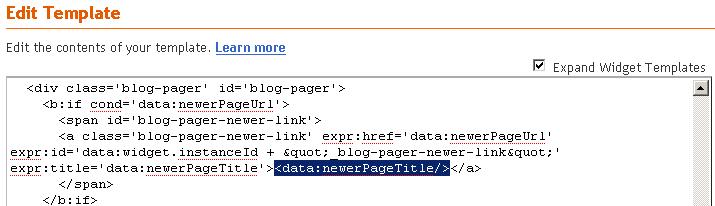
Change this to
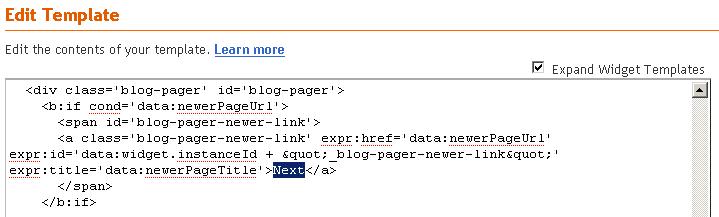
To change Older Posts Link Label find the following code
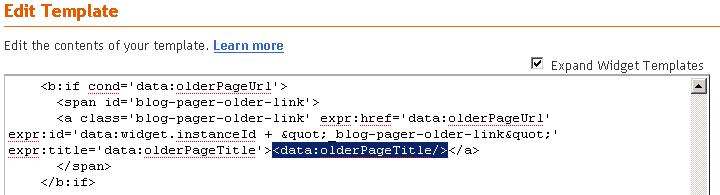
Change this to
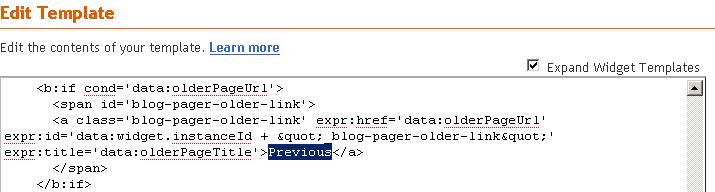
Now to change Home Link Label find the following code
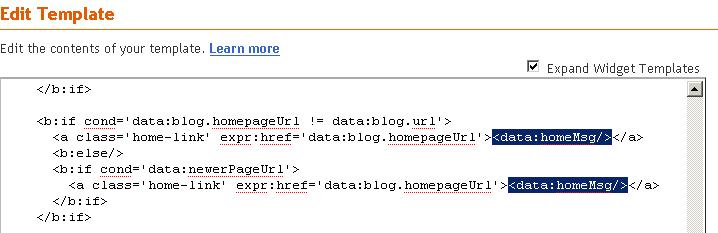
Change this to
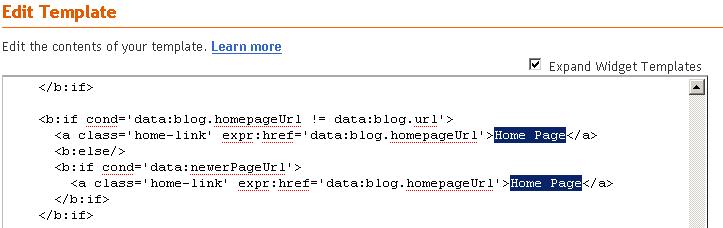
After all this you can click on PREVIEW button to check whether changes are all correct. If any thing is wrong then click on "CLEAR EDITS" and redo the above mentioned steps
If everything is alright then click on "SAVE TEMPLATE" button
If at any point of time you wanted to revert back the changes you can restore the backed up template.
Note: If you know HTML very well than you can also place images instead of Next, Previous, Home Page using ≶img> tag. I will post simple steps to embed images of Home, Next and Previous soon for those who do not know HTML.
 If you are willing to change these names to some thing else like "Next" , "Previous" and "Home Page",
then here are some simple steps to do that. For this you need to edit
HTML template of the blogger. Even if you do not know HTML you don't
need to worry and just apply following simple steps
If you are willing to change these names to some thing else like "Next" , "Previous" and "Home Page",
then here are some simple steps to do that. For this you need to edit
HTML template of the blogger. Even if you do not know HTML you don't
need to worry and just apply following simple steps- Login to Blogger and go to your Dashboard
- Navigate to Layout >> Edit HTML
- Back up the HTML template.
- Select check box for Expand Widget Templates
- Now search for the below codes in your template to change the value of Newer Posts as shown in the bellow image
<data:newerPageTitle/>
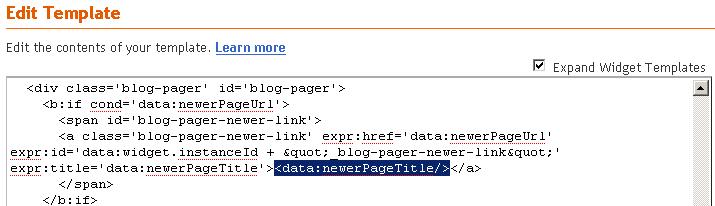
Change this to
Nextor whatever label you want to give as shown in the bellow image
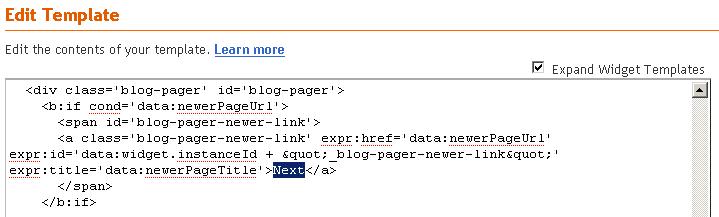
To change Older Posts Link Label find the following code
<data:olderPageTitle/>as shown in bellow image
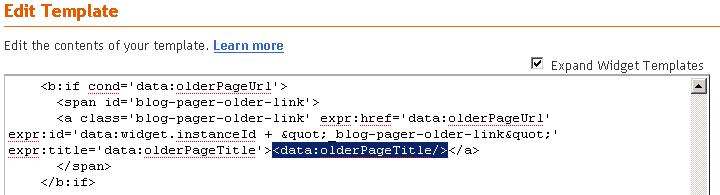
Change this to
Previousor whatever label you want to give as shown in the bellow image
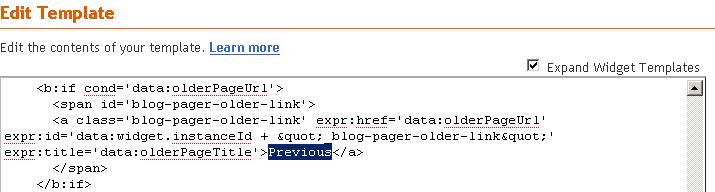
Now to change Home Link Label find the following code
<data:olderPageTitle/>as shown in bellow image
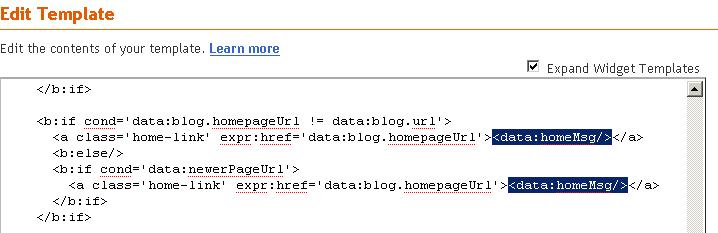
Change this to
Home Pageor whatever label you want to give as shown in the bellow image
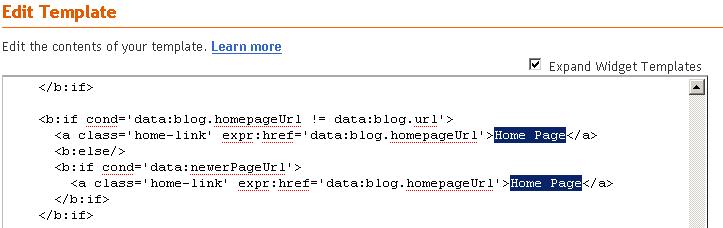
After all this you can click on PREVIEW button to check whether changes are all correct. If any thing is wrong then click on "CLEAR EDITS" and redo the above mentioned steps
If everything is alright then click on "SAVE TEMPLATE" button
If at any point of time you wanted to revert back the changes you can restore the backed up template.
Note: If you know HTML very well than you can also place images instead of Next, Previous, Home Page using ≶img> tag. I will post simple steps to embed images of Home, Next and Previous soon for those who do not know HTML.



